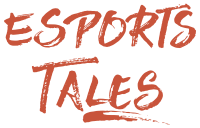Unofficial list of Nvidia G-Sync compatible Freesync monitors tested by the community

This list contains hundreds of Nvidia G-Sync compatible monitors tested by the community. Find out the Freesync displays that can be enabled without problems.
With the release of the G-Sync compatible feature, Nvidia tested hundreds of Freesync monitors to determine those able to utilize their variable refresh rate technology without displaying artifacts, flickering, stuttering, and other issues.
Their official list was rather limited (only 17 monitors passed the tests), so starting from January 15th, Snypr69 decided to gather data and feedback from Reddit users to create a bigger list of compatible monitors
The info is displayed quite chaotically in a doc (which has been vandalized several times and required multiple backups to preserve the data), so I asked him the permission to study it and organize the results in this article as I believe it will be of great help to anyone looking to buy a new or used monitor.
I have distributed all the monitors in alphabetical order by brand and model, and summarized the experience and the comments of all the users. Below, you can find info on hundreds of displays.
Be aware that I had to skip many comments where the exact model was not indicated, and probably some data got lost because portions of the doc were deleted.
If you have a monitor that is not included in this list (or if you had a different experience with it), please drop a comment to help those in need :).
DISCLAIMER: these monitors have not been tested by professionals, but by gamers like us, so their feedback and results might not be completely accurate. Do not base your purchases only on them!
Useful software
G-Sync Pendulum Demo - Used to test if G-Sync is working correctly.
Custom Resolution Utility (CRU) - It allows you to edit the Freesync range.
Riva Tuner Statistics Server (RTSS) - With the Framerate Limiter you can prevent overshooting your range.
Related: How to enable G-Sync compatible on a Freesync monitor
Quick monitor links by brand
Acer - Alienware - AOC - Asus - BenQ
Crossover - Dell - Element Gaming - Gigabyte - HANNspree
HKC - HP - Iiyama - Insignia - Philiphs - Jetaway
Acer
CB271HU
In some games, the fps get stuck to 50. Alt-tabbing or pressing the Windows key to switch windows fixes the issue.
CB281HK
You can enable it, but there are several problems.
Many testers experienced glitches that got solved by restarting the monitor or plugging/unplugging it. Often, the solution was not definitive as they tended to return randomly.
A user noticed tearing when above 60 fps and stuttering when below 40.
The Freesync range of the monitor is 40-60: he tried changing the values to 30-60 via CRU, but the screen became gray and flickery.
Overall, it works well both in the Pendulum Demo and in games (tested on BF1), but only if you can keep your fps between the 40 to 60 range.
Note that enabling Gsync compatible also greyed out the Overdrive option in the monitor OSD.
CZ340CK
A user reported that it works without problems.
ED242QR - ED242QRA
It works, but the three users who tested it had some problems: one of them noticed flickering in loading screens, while the remaining two have been affected by strange color changes, particularly during Pendulum demo.
ED323QUR-A
It works well. There is a very mild flicker when above 75 fps.
ED347CKR
Flickering confirmed by three testers when below 60 fps. Mostly fine or with occasional flickering when above 60 fps.
A user had no issues at all.
KG251QB
It works without problems. Tested on several games.
KG251QF
It works without problems. Rare stuttering.
PE320QK
It works perfectly.
Q3279VWF
It worked for a user, but another one had artifacts on the screen.
VG270U - VG270U
It works with Overdrive at normal.
XF240H
It works with Overdrive at normal.
XF270HU - XF270HUA
Perfect and tested by several people on a long list of games.
Only one user had a problem: after turning the PC on and off, all grey screens were flickering. Disabling and re-enabling “G-Sync Compatible” in the drivers solved the issue.
XF272U
It works without problems.
XV273K
It works fine with G-Sync enabled when running at 4k 120Hz or 1440p 144Hz.
XR341CK
It works without problems.
G-Sync monitors comparison - Nvidia
Alienware
AW2518HF
It works without problems.
AOC
AG241QG4
The display has been tested on many games. There are no problems when using a single monitor, but a tester had massive fps drops (from 144 to 20/10) when two monitors are connected.
AG241QX
It works without problems.
AG251FZ
It works. Two testers but none commented.
AG271QX
It works without problems.
AG322QC4
It works with Overdrive at medium.
AG322QCX
It might work.
A tester used it on CS:GO, Rise of the Tomb Raider, and Battlefront I without problems.
A user reported that the screen flickers when it goes under the Freesync range.
More users reported flickering issues.
C24G1
It works in full-screen only mode and with Overdrive at medium. Setting it to strong causes a lot of motion blur.
There are some issues:
It may flicker during Pendulum demo, but there are no problems in games.
A user reported that in windowed mode the display becomes laggy and unresponsive after receiving a notification from a software such as TS3 (probably a bug caused by Windows).
C27G1
The tester explained that BFV crashed and Pendulum demo hard-locked with artifacts after a few minutes. He solved the issue by setting Maximum Performance on the Nvidia control panel (but there is still some light flickering at the end of the rounds in BFV).
After changing the power settings, another user still experienced the same problems: slight flickering around the screen borders (particularly visible in Rocket League).
G2260VWQ6
It works without problems.
G2460PF
It works without problems.
G2460VQ6
it works without problems.
G2590FX
After enabling Freesync, the monitor has been divided into two sections, but changing the refresh rate to 120Hz and back to 144Hz solved the problem. Ghosting and stuttering have been fixed by restarting the PC.
A tester had severe issues after the PC resumed from sleep. He could not fix them.
G2590PX
Two users reported that it works, but three more have been affected by several problems:
It works fine at 60Hz, but there is flickering at 100, 120, and 144.
Mouse delay noticed in PUBG when opening map, inventory, and settings.
Steam and Uplay overlays are choppy and glitchy.
A huge amount of delay and mouse lag when the cursor appears in-game or on any overlay.
G2790PX
It works well and it has been tested with several games, but some users reported a few issues:
A mild frame skipping in Vermintide 2.
Flickering during BF1 loading screens.
A tester noticed ghosting when both the in-game and the desktop resolutions are set to 144Hz with G-sync enabled (only with DisplayPort 1.2 setting).
Q3279VWFD8
It works, but note that it has been tested by a small number of people.
U2879VF
One tester used it without problems, but another had flashing issues when below 42 fps. The latter solved the problem by changing the Hz range to 35-62.
The official list of G-Sync compatible monitors - Nvidia
Asus
MG248Q
It works in Pendulum. No info about games.
MG279Q
It worked well for most people, but there are flickering issues at certain fps ranges. In most cases, they can be fixed by overclocking the Freesync range to 57-144
MG28U
It doesn’t work.
MZ27AQ
It works correctly with 417.71 drivers. The tester affirmed that newer drivers cause black screens when below 42 fps.
VG278G - VG278Q
It works without problems. Tested on a few games.
VG279Q
The tester couldn’t enable G-Sync: this is strange because it worked well on the previous model.
Another user affirmed that it actually works without problems.
VP247QG
It works. No comments.
XG258Q
It works without problems. In Overwatch you have to disable the full screen optimizations (properties > compatibility) or G-Sync won’t work.
XG27V
No problems at 100Hz and above, but it seems to not work correctly below 100.
XG27VQ
It works without problems.
XG32VQ
It works without problems at 120Hz, but at 144Hz the image flicks too much.
A user reported massive jittering, but probably he tested it only at 144Hz.
Another user had no issues at all.
XG35VQ
It doesn’t work: tearing and flickering.
XV272U
It works without problems.
BenQ
EX3203R
Black screens and a lot of tearing in games.
EX3501R
It worked for some testers, but others noticed flickering and black screens.
A user reported that there are no problems with a custom 96Hz profile (the monitor supports 100Hz).
XL2540
A user noticed occasional stuttering, but another one reported that it works great by limiting the frame rate to 237 (he used RivaTuner).
XL2730
Black screen fixed by turning the monitor off and on.
Crossover
34U100
It works well in most games but in Escape from Tarkov. There is some flickering during loading screens.
Dell
S2716DG
It works without problems.
S2719DGF
It works without problems.
D2719HGF
A user reported that it works, but another one is experiencing random “Out of Range” errors when first launching a game, alt-tabbing out of a game, and waking the PC from sleep.
He solves this error by toggling the monitor power off and back on.
It doesn’t happen in the middle of a game if you don’t alt-tab.
Element Gaming
EG27144
It works without problems. Tested with several games.
EG322K1
Stuttering in PUBG when shooting and indoors, odd mouse issues in Mordhau.
Gigabyte
AD27QD
It works. Tested on a few games.
HANNspree
HG324QJB
It works, but there is some flickering on whites.
HKC
NB27C2
It works well, but a line appears on the screen when you go below the Freesync range.
NB34C
It doesn’t work.
HP
27XQ
It works. Tested on several games.
HPN3378
It doesn’t work.
Omen 25
It works without problems.
Omen 32
It works without problems.
Iiyama
G2530HSU-B1
It works without problems, and you can also extend the range to 28-75 Hz via CRU.
GB2488HSU
It doesn’t work. Stuttering, glitches, and artifacts.
GB2488HSU-B3
It doesn’t work.
GB2560HSU - GB2560HSU-B1
It works without problems. Tested on several games.
GB2730WSU-B1
The monitor goes black after enabling G-Sync. The tester had to DDU in safe mode.
G-MASTER GB2783QSU-B1
It works. Tested with several games and Nvidia Pendulum.
PL2783Q
Pendulum doesn’t work.
Insignia
NS-PMG278
It works without problems, both with normal and fast response time.
Philiphs
276E9QJAB/00
It works, but there are stuttering problems when the frames go below 48 or above 70.
The tester set the Freesync range to 48-70, limited the fps to 69 with RTSS, and turned the response time to “fast” on the monitor OSD. The remaining response time options caused a blurry image.
With the settings above, he enjoyed a smooth experience, but note that your card must deliver at least 48 fps at all times to avoid issues.
Jetway
2421W
It works well, but there is a bit of tearing during Pendulum demo.
LG
24GM79G-B
Tested on a few games and it worked correctly. Pendulum test goes well if high fps.
24MP59G
It works fine in the 41-60 range. 40 causes issues.
25UM58
It doesn’t work.
27GK750F-B
It worked without problems after reinstalling the graphic driver with DDU.
27MP59G
It works well. The tester had sporadic 1-2 seconds black screens in most loading screens. Restarting the game or alt-tabbing fixes the problem.
27UD58-B - 27UD58-P
Tearing and stuttering. A user fixed it by capping the fps to 59.
27UD60
It stuttered initially, but changing the monitor Freesync setting from extended to basic, and then back to extended, fixed it.
27UD68 - 27UD68-W
It works without problems, but a user noticed frame skipping during the UFO test (W model).
27MU67 - 27MU67-B
It doesn’t work: stuttering.
Note: one user claimed that it actually works; tested on AC: Origins.
27UK650-W
It works without problems.
27UK850-W
It works well. Must disable HDR.
29WK600-W
It works well from 43 to 75 fps, below 43 there is stuttering. Overclocking the monitor causes frame skipping. Note: install the latest monitor drivers.
29UC88-B
A user reported that it works.
29UM67 - 29UM67-P
Frame skipping at 75Hz, but it works at 60Hz. A user just edited the range to 30-60.
On a P model, reducing the range below 48 causes tearing and frame skipping. Installing the latest monitor driver from LG may mitigate the problems.
29UM68-P
It works without problems.
29UM69G-B
It works, but sometimes there is tearing for about 0.5 seconds.
32UD99
It works fine, but you have to cap the fps to 50, otherwise there is tearing or stuttering. No problems even with HDR on Final Fantasy XV.
32UL950-W
It works correctly. Tested with Pendulum and some games.
32GK650-F - 32GK650F-B
It works without problems.
32GK850F
It works without problems.
34GK950F
It works perfectly. Update the monitor firmware to unlock the full 48-144 Hz range and enable Freesync Extended on the OSD.
34UC79G-B
It seems to work. A user experienced ghosting after the first activation, which has been solved by re-activating Freesync on the LG menu
34UC88-B
It works without problems and the range can be overclocked to 35-75.
A user noticed frame skipping during the UFO test.
34UM69G-B
It works, but there is minimal tearing with fast movements.
38UC99
It works without problems. Note that enabling Freesync on the monitor could reset any custom color setting.
Massdrop
Massdrop Vast
A user tested the monitor with several games and even overclocked it to 110Hz, but another one experienced stuttering when G-Sync is enabled.
Mbest
MB279QR144
It works, but there is a slight amount of ghosting.
PM27C
It works. Tested with Pendulum and a few games.
MSI
AG32CQ
It works well, and the user tested it with Pendulum demo and several games. He noticed flickering when Origin is open and he moves the window around, and some ghosting in Squad.
The AG32C model has been tested by a single user who reported no issues.
G24C
It worked flawlessly for most users.
Some of them noticed flickering during Pendulum.
Occasionally, it flickers on 1ms mode. No problems with the regular 4ms mode.
Slight flickering when the frame rate is very unstable.
G27C2
It works without problems.
MAG241C
Most testers had no problems, but a user experienced several issues while G-Sync was enabled:
The monitor worked only with the slowest Overdrive setting (it seems a widespread problem with this model).
Flickering with some games. For example, in League of Legends when hovering over an item in the shop.
Glitches after the monitor wakes up from sleep.
Slower alt-tabbing in and out of fullscreen (it might be driver related).
MAG271C
The tester claimed that it works well in Pendulum demo but there is flickering in game menus.
MAG27CQ
A user reported no problems, but another one noticed flickering in windowed mode, in some menus, and in most loading screens. Often, he fixed it by switching to fullscreen mode.
MAG341CQ
It works, but there is light flickering in ultra mode and mouse lag in some games.
MPG27CQ
It worked well for some users, but others had artifact and ghosting. There may be problems when using two monitors.
Nixeus
27UK650W
It works without problems. Tested on several games by many people.
NX-EDG27240
It works with Overdrive set to off.
NX-VUE24
It works. Minor stuttering and flickering in some games.
EDG27
It works without problems. Tested with several games and Nvidia Pendulum.
Pixio
PX-277N
It works without problems.
PX347c Prime
It doesn’t work.
Prism+
X340
It works without problems. Only one tester.
X315 PRO
The tester affirmed that the monitor worked after using DDU and reinstalling the drivers, but he still experienced flickering in BFV.
Samsung
C24FG70
The people testing it had different experiences. For some it worked well or with just a bit of flickering in some scenes, but for others it was unplayable due to ghosting, flickering, and stuttering.
Lowering the range below 55Hz can cause ghosting.
C24FG73 - LC24FG73
Many users had to turn the monitor off and back on some times to eliminate ghosting and flickering, but afterwards it worked well in most games.
Both the standard and the ultimate mode work fine.
Some flickering may happen.
One tester had immense tearing at the bottom of the screen in BF1 and PUBG. He could not solve the issue.
C27HG70
It worked well for a user, but another one experienced ghosting above 60-100 fps.
C27FG70
It doesn’t work: there are many issues such as ghosting and flickering. Restarting the monitor fixes some problems but causes others.
C27FG73
One user claimed that it doesn’t work at all; another one that it works well at 120Hz and in ultimate mode, but it flickers too much at 144Hz. You may need to reboot the monitor.
C32HG70
It works with Freesync set to normal.
C34F791
It works, but sometimes there is flickering in games and during Pendulum demo.
C34H890
It works, but it flickers if you reduce the range below 60Hz.
C49HG90
It works, but there is flickering in some scenes and when using windowed mode.
Note: updating the monitor firmware might help.
CF791
It works, but sometimes there is flickering. Try switching from ultimate to standard mode.
LU28E590DS/ZA
It doesn’t work. Random artifacts.
U28E590
All testers affirmed that it doesn’t work and that the monitor is affected by several problems: black screens, flickering, artifacts. Resetting the monitor helps in some cases.
Only one user claimed that it works without issues. He tested it with Subnautica and The Division.
U28E590D
Tearing, stuttering, and flickering, but a user reported that it works by limiting the refresh rate to 58.3294.
U28H750
It works, but randomly. Resetting the monitor can solve it.
ViewSonic
VX2257
It works without problems.
VX2458-C-mhd
It works, but you might have to use CRU (more info in comments).
VX2757-mhd
It works well if the frame rate is limited to 69-71 fps, otherwise noticeable tearing occurs at the bottom of the screen. Be sure to use DisplayPort 1.2 on the monitor menu.
VX3258
It works without problems. The tester had to change DP 1.1 inside the monitor settings to on and off in order to enable G-Sync.
XG2401
It works great. Tested by several people on many games.
XG2402
It works without problems.
Viotek
GN27D
There are no issues, but the tester is not sure if G-Sync is really working or not.
Another user confirmed that G-Sync Compatible works correctly. There are no noticeable issues during games, but there is some flicker in the menu of some titles (such as Rainbow Six Siege).
A third one claims that it flickers above 60 fps.
Related:
Header image: Nvidia