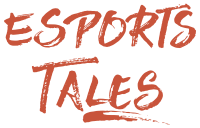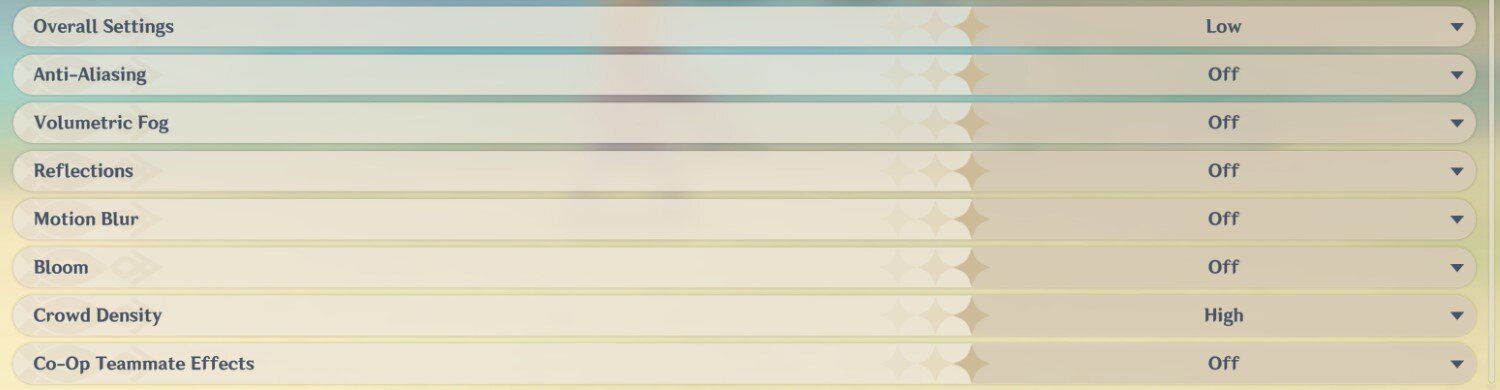How to increase FPS in Genshin Impact: video settings

The video settings of Genshin Impact can be optimized to increase your FPS and improve your gameplay.
On the web, you can find several configuration files to replace yours and boost the fps. Honestly, I don’t like this approach because I want to know exactly what I am changing, so I decided to review all the options in this article.
These adjustments are useful if you are struggling to reach an acceptable amount of fps as you are using a low-spec PC, but also if you want to gain some performance at a minimal visual difference.
In-game settings
Start Genshin Impact, press the escape key (ESC) on the keyboard, select the Settings icon on the left, and open the Graphics tab.
Graphics
Graphic Quality: Custom.
We will have a look at each option individually.
Display Mode: Your native resolution and Fullscreen.
Using your native resolution is desirable for a better view, but if you badly need a performance boost, decreasing the resolution will greatly improve your fps. 720p is usually a solid compromise between quality and performance.
Fullscreen is the best choice performance-wise. Unfortunately, Genshin Impact doesn’t support Fullscreen Borderless, which is useful if you have a multi-monitor setup and you wish to move quickly on another display.
FPS: 60.
30 and 60 are the only options available.
V-Sync: Off.
Render Resolution: 1.0.
I warmly recommend to not change this setting unless you really need more fps.
Decreasing the value below 1.0 will grant more performance at the cost of blurred textures. 0.8 is the minimum value you should consider.
Generally, decrease the Display Resolution first, and use the Render Resolution as the last resort.
Note: Some players experienced stuttering with Render Resolution set to 1.1.
Shadow Quality: Lowest or Medium.
Shadows have a big performance cost in any game. Select Lowest if you need more FPS, however, note that shadows won’t disappear completely.
Visual Effects: Lowest or Medium.
Set Visual Effects to Medium for a better graphic, and Lowest for frames. Medium looks as good as High.
SFX Quality: Medium.
Medium SFX looks almost as good as High, and you can save some frames.
Overall Settings: Low.
Overall Settings influences the lighting on some objects. You can set it to Low without affecting too much the game graphic.
Anti-Aliasing: Off or SMAA.
SMAA is quite expensive, and TAA is not very noticeable during action. I suggest using SMAA or disabling it completely for more frames.
Volumetric Fog: Off.
Volumetric Fog is barely noticeable, so you can just disable it.
Reflections: Off.
Only character reflections are affected.
Motion Blur: Off.
Bloom: Off or Low.
There is almost no visual difference between Bloom Low and High. Turn it off for a bit more frames.
Crowd Density: High.
Setting Crowd Density to Low removes all nameless NPCs, which ruins the game atmosphere. Lower it only if you really need the extra fps.
Co-Op Teammate Effects: Off.
Field of view and Frame rate cap
Currently, there is not a field of view (FoV) slider in Genshin Impact, and the frame cap is limited to 60.
Hopefully, the developers will add these settings in the future as several players complained about motion sickness caused by the limited FoV, and on PC we have the hardware necessary to drive this game past 60 fps.
Config file
Genshin Impact has no config file, instead, everything is saved in the registry, which requires some expertise in order to edit. I recommend not touching it.
To find your configuration registry, press WIN+R and then input “regedit”.
Afterwards, locate the registry HKEY_CURRENT_USER\Software\miHoYo\Genshin Impact.
Note: Some users experienced “unfixable” crashes after selecting excessively high settings. You can fix them quickly by deleting the registry HKEY_CURRENT_USER\Software\miHoYo\Genshin Impact. The game will just create a new default one at the next start.
More Genshin Impact articles:
Header image: miHoYo